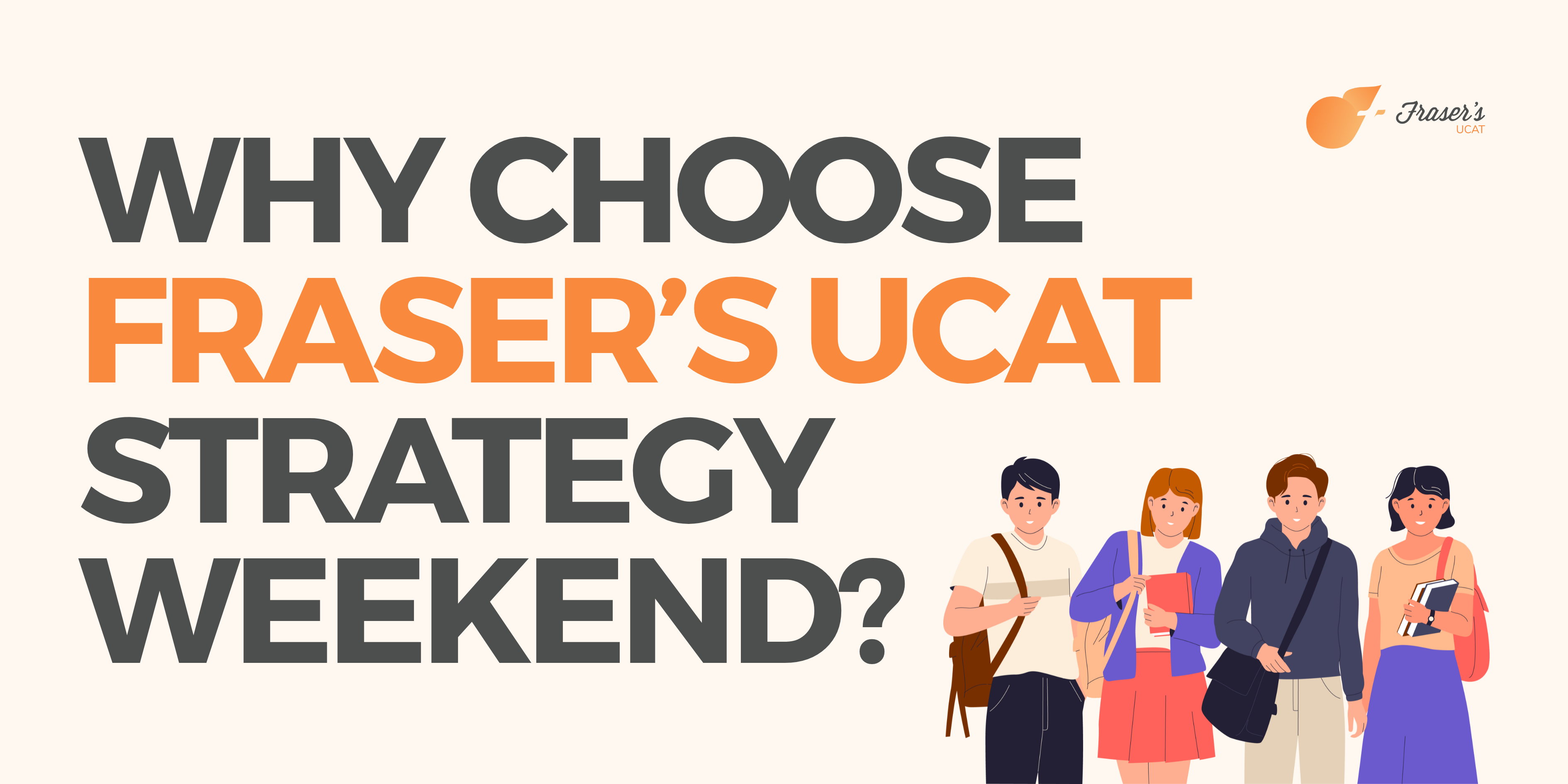The UCAT exam requires little to no introduction within the UK and Australian undergraduate medical schools admission criteria. The UCAT ANZ exam, combined with the ATAR and medical interview, are the key selection components for admission into medical school through the direct entry pathway.
Previous students who undertook the UCAT ANZ exam have collectively observed and concluded a common characteristic of the test - it is highly time-pressured. The UCAT Consortium has deliberately constructed the exam to penalise those students who struggle to keep pace with time. Hence, it is apparent that the UCAT exam also measures your ability to manage time effectively.
Therefore, working as efficiently as possible through the UCAT platform is a priority to improving your UCAT score.
.png)
How Important Is It To Use The UCAT Keyboard Shortcuts?
Although you can attempt UCAT questions with a mouse, UCAT keyboard shortcuts are known to be more efficient if executed well. Therefore, it is beneficial to be informed of the shortcuts that can help you navigate through different questions quickly. Remember that it is a personal choice to use the UCAT keyboard, so if you find the mouse as a better alternative, it is best to adhere to your needs.
This article will discuss the top six UCAT keyboard shortcuts that you can easily remember to avoid losing valuable time to get through each section and shortcuts that you can use once you hit the review screen.
Let's jump right into it!
The UCAT Calculator Functions
To better comprehend the UCAT keyboard shortcuts, you have to familiarise yourself with the ins and outs of using the keyboard first. Once you are comfortable, you can start implementing these keyboard shortcuts in your UCAT mock exams.
It is worthwhile to note that the official UCAT exam keyboard has a number pad on the right-hand side of the keyboard. When you practice at home, use a keyboard that mimics the same functionalities to the one used in the UCAT Consortium.
The UCAT calculator, however, is crucial to help you solve many of the questions in the Decision-Making and Quantitative Reasoning subtests. So it is important that you memorize the keyboard shortcuts related to the UCAT calculator.
How To Flag And Review Different Questions In The UCAT?
Flagging allows you to guess and move on to the next question so that you can work on them in the end. However, keep in mind that flagging is usually avoided when you work through Decision Making questions, as you may not find sufficient time to re-accustom yourself with the context of the question.
To understand further, refer to our article on the Fraser’s UCAT website on, ‘Common Decision-Making Mistakes You Can Avoid.’
During the exam, you may encounter questions in individual UCAT sections that are easier to solve in the first attempt compared to others. This may give you a decent amount of time to review previous questions that you found challenging or were uncertain about while solving. Alt + S is a super useful shortcut that is mainly used to open the review screen and revisit some of the questions that you recognised to have given incorrect answers.
To review a flagged question, you can use the Alt + V keyboard shortcut. However, to review all the questions as a whole, use the Alt + A function
Remember that it is not recommended to leave a question unanswered in the UCAT exam as you may not necessarily find sufficient time to revisit it later. Experienced UCAT tutors at Fraser's also recommend that students actively practice the guess and flag method to avoid wasting time. However, if you left a question unanswered and wish to readdress it, use the function Alt + I to work through incomplete questions.
Finally, to conclude this piece, it is essential you know the Alt + S function that you could use to bring up the review screen for all the questions.
Remember the Alt + E function is not a key shortcut to remember as students often confuse it to be a shortcut that brings them to the final question in the UCAT exam but instead it ends your examination once for all. So be super careful and attentive to which keyboard shortcut is actually beneficial to you during the exam!
The UCAT keyboard shortcuts are not a mandatory technique that everyone should employ to succeed in the competitive UCAT exam. We at Fraser’s will work with students strengths and exam taking styles for best student performance and overall UCAT score.
Where To Next?
If you find the UCAT keyboard shortcuts to be confusing and not your ideal way to solve questions, then get comfortable with the mouse and be certain to practice extensively to avoid mishaps during the UCAT exam. Remember, the ultimate goal is to achieve a good UCAT score that can rank higher amongst your peers to receive a medical interview offer. So the preparation is solely dependent on your capacity to capitalise on the available resources.

To know all the fine points across each UCAT subsection, access our Free Resources section that offers different articles, each addressing themes that are relevant to your UCAT prep.
Here are a few articles to get you started: